#wordpress navigation menu plugins
Explore tagged Tumblr posts
Text
WordPress Performance: Caching Navigation Menus
Background In the before time, WordPress developers used to build themes (and plugins?) using PHP. When we wanted to add a user generated navigation menu to sites, we had to use a function called wp_nav_menu(). Of course, now that we’re in the future, we don’t need to worry about such things. But if you’re still using PHP to build WordPress sites, and still using wp_nav_menu() you might not…

View On WordPress
#caching#navigation menus#Performance Optimization#php#plugins#themes#Web Development#website speed#WordPress#wp_nav_menu
0 notes
Text
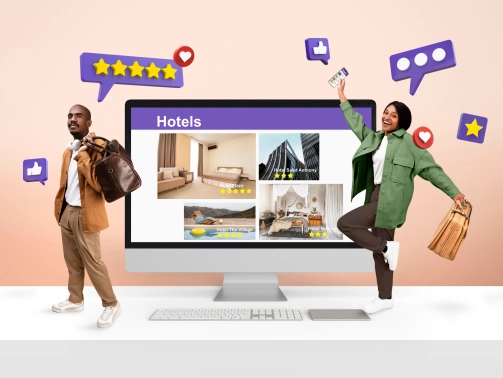
Comment faire un site internet de qualité ?
janvier 14, 2025
by engama237
with no comment
Uncategorized
Edit
Avoir un site internet de qualité est aujourd’hui essentiel pour toute entreprise, organisation ou professionnel souhaitant se développer sur le web. Un site bien conçu renforce votre crédibilité, améliore l’expérience utilisateur et augmente vos chances de convertir vos visiteurs en clients. Mais comment créer un site internet qui soit à la fois esthétique, fonctionnel et performant ? Voici un guide complet pour vous aider à réussir.
1. Définir vos objectifs et vos besoins
Avant de commencer la création de votre site, il est crucial de définir précisément vos objectifs :
Souhaitez-vous vendre des produits en ligne ?
Présenter vos services ?
Informer vos clients ou générer des contacts ?
Un site internet de qualité doit répondre à des besoins précis et avoir un but clair. Rédigez un cahier des charges qui détaille vos attentes en termes de fonctionnalités, de design et de contenus.
2. Choisir le bon CMS ou plateforme
Le choix de la technologie joue un rôle majeur dans la création d’un site web. Plusieurs solutions existent selon votre niveau de compétence technique et votre budget :
WordPress : Idéal pour les blogs et sites vitrines. Il est personnalisable grâce à ses nombreux thèmes et plugins.
Shopify ou WooCommerce : Parfait pour créer une boutique en ligne.
Wix ou Squarespace : Pour des sites simples et rapides à mettre en place.
L’objectif est de choisir un outil qui permet de créer un site internet de qualité sans compromis sur la personnalisation et les performances.
3. Prévoir un design adapté et professionnel
L’apparence visuelle d’un site est primordiale pour capter l’attention des visiteurs. Voici quelques principes de base pour un design réussi :
Simplicité et clarté : Évitez les designs trop chargés.
Harmonie des couleurs : Utilisez une palette de couleurs cohérente avec votre identité de marque.
Navigation intuitive : Facilitez la navigation avec un menu clair et structurant.
Responsive design : Un site internet de qualité doit être adapté aux mobiles et tablettes.
N’oubliez pas que le design doit servir l’expérience utilisateur et non l’alourdir.
4. Optimiser les contenus de votre site
Un contenu pertinent et optimisé est la clé pour attirer et retenir vos visiteurs tout en améliorant votre référencement. Voici quelques conseils :
Rédigez du contenu clair et concis : Utilisez un langage simple pour expliquer vos services ou produits.
Travaillez vos mots-clés : Le terme site internet de qualité doit apparaître naturellement dans vos titres, paragraphes et méta-descriptions.
Ajoutez des visuels : Images, vidéos et infographies rendent votre site plus attractif.
Valorisez vos appels à l’action (CTA) : Invitez vos visiteurs à passer à l’action (contact, devis, achat).
L’optimisation des contenus est une étape essentielle pour répondre aux besoins de vos visiteurs et aux exigences des moteurs de recherche.
5. Améliorer les performances techniques
Un site lent ou qui présente des erreurs techniques nuit à l’expérience utilisateur et au référencement. Pour assurer un site internet de qualité, voici ce à quoi il faut veiller :
Temps de chargement : Optimisez la taille des images et utilisez un service d’hébergement performant.
Code propre et optimisé : Réduisez les fichiers CSS, JS et HTML.
Sécurité : Installez un certificat SSL et assurez-vous que votre site est protégé contre les attaques.
Compatibilité : Testez votre site sur différents navigateurs (Chrome, Firefox, Safari).
Les outils comme Google PageSpeed Insights ou GTMetrix vous permettent d’analyser et d’améliorer les performances techniques de votre site.
6. Optimiser le référencement naturel (SEO)
Un site internet de qualité doit être facilement trouvable sur les moteurs de recherche. Voici les bonnes pratiques SEO :
Structuration des titres : Utilisez les balises H1, H2, H3 pour organiser vos contenus.
Meta-descriptions optimisées : Rédigez des descriptions attractives intégrant le mot-clé site internet de qualité.
Optimisation des URL : Préférez des URL courtes et descriptives.
Backlinks : Obtenez des liens entrants de qualité depuis d’autres sites.
Un bon référencement améliore votre visibilité en ligne et attire plus de visiteurs qualifiés.
7. Proposer une expérience utilisateur (UX) optimale
Un site internet performe quand il offre une expérience utilisateur exceptionnelle. Voici les éléments à optimiser :
Accessibilité : Votre site doit être accessible à tous, y compris aux personnes handicapées.
Structure logique : Facilitez l’accès à l’information grâce à une hiérarchie claire.
Interactivité : Intégrez des formulaires, boutons CTA et outils de communication (chat en ligne).
Une bonne UX contribue à retenir vos visiteurs et à augmenter vos taux de conversion.
8. Analyser et améliorer constamment
La création d’un site internet de qualité ne s’arrête pas une fois le site mis en ligne. Il est essentiel d’analyser les performances et d’apporter des améliorations constantes :
Utilisez des outils comme Google Analytics pour suivre les comportements de vos visiteurs.
Analysez vos taux de conversion et identifiez les pages les plus performantes.
Répondez aux commentaires et feedbacks de vos utilisateurs.
Un site internet évolue avec votre activité et les besoins de vos clients.
Conclusion
Faire un site internet de qualité repose sur une combinaison de facteurs : une stratégie claire, un design professionnel, des contenus optimisés et une expérience utilisateur fluide. En respectant ces étapes clés, vous pouvez créer un site performant qui répond aux attentes de vos visiteurs et qui améliore votre présence en ligne.
Pour découvrir plus d’astuces, consultez notre page blog Abonnez-vous à notre page Facebook
2 notes
·
View notes
Text
Enhance Your WordPress Dashboard with Admin Menu Search

Navigating through WordPress's extensive admin panel can be a tedious task, especially when managing multiple plugins and settings. This is where Admin Menu Search for WordPress proves to be a game-changer. It introduces a search bar within the admin panel, allowing you to easily find the settings or features you need in seconds. To understand the advantages of Admin Menu Search for WordPress, let’s dive into its functionality and how it improves the overall WordPress experience.
How do I search the admin panel in WordPress?
Many users ask, "How do I search the admin panel in WordPress?" Without a search function, finding a specific setting or plugin can take time. The Admin Menu Search plugin fixes this by providing a quick search bar that helps you locate any feature instantly, improving your productivity.
How to get admin menu in WordPress?
The WordPress admin menu can sometimes be cluttered, making it difficult to navigate. If you’re asking, "How to get admin menu in WordPress?," installing Admin Menu Search simplifies the process. It allows you to bypass the standard navigation and search for any menu item directly, ensuring a smoother workflow.
How do I find my WordPress admin?
Finding your WordPress admin dashboard is simple—just go to yoursite.com/wp-admin. However, once inside, it can be overwhelming. Wondering, "How do I find my WordPress admin?" The Admin Menu Search plugin makes navigating the admin dashboard much more efficient, giving you quick access to any section with a simple keyword search.
How important is an Admin Menu Search Plugin?
For website administrators, efficiency is crucial. "How important is an Admin Menu Search Plugin?" It’s highly important! It saves significant time, especially when managing a site with multiple plugins and settings. This tool enhances your admin experience by offering immediate access to everything you need.
How does Admin Menu Search work?
Curious about "How does Admin Menu Search work?" The plugin indexes all available options in your WordPress dashboard. When you type a keyword, it instantly shows relevant results, allowing you to navigate directly to the feature or setting you’re searching for.
How does an Admin Menu Search Plugin help a user?
An Admin Menu Search Plugin makes life easier for anyone managing a WordPress site. So, "How does an Admin Menu Search Plugin help a user?" It eliminates unnecessary scrolling and searching, saving you time and making your WordPress dashboard far more user-friendly.
Which Admin Menu Search Plugin is the Best for WordPress?
When considering, "Which Admin Menu Search Plugin is the best for WordPress?," Swisstoolkit is a standout option. It not only offers a powerful admin search feature but also includes performance optimizations and security tools, making it an all-around essential plugin.
Why would you use Swisstoolkit for WordPress?
If you’re seeking more than just a search function, "Why would you use Swisstoolkit for WordPress?" It offers a range of features, including admin menu search, performance boosts, and security enhancements, making it an indispensable plugin for WordPress users looking to streamline their workflow.
With Admin Menu Search, navigating your WordPress dashboard becomes effortless. You’ll save time, reduce frustration, and keep your focus on managing your site, rather than searching for settings.
#wordpress#wordpress theme#wordpress plugin#wordpress development#wordpress developers#plugin#developer
2 notes
·
View notes
Text
Guidelines & Best Practices for Exceptional Web Design - Lode Palle
Creating exceptional web design involves following guidelines and best practices to ensure your website is visually appealing, user-friendly, and effective in achieving its goals. Here are some key guidelines and best practices for exceptional web designexplained by Lode Palle:
Understand Your Audience: Start by understanding your target audience, their needs, preferences, and behaviors. Tailor your design to appeal to your specific user demographic.
Mobile-First Design: Design your website with a mobile-first approach, ensuring it looks and functions well on various screen sizes and devices. Responsive design is essential for a seamless user experience.
Clear and Intuitive Navigation: Keep navigation menus simple, organized, and easily accessible. Use clear labels and hierarchical structures to help users find information quickly.
Consistent Branding: Maintain a consistent visual identity, including colors, typography, and logo placement, to reinforce your brand's recognition and trustworthiness.
Whitespace: Use whitespace effectively to improve readability and create a sense of balance in your design. Don't overcrowd pages with content and elements.
Typography: Choose legible fonts and maintain consistent typography throughout your website. Use headings, subheadings, and body text appropriately to structure content.
Color Harmony: Create a harmonious color palette that aligns with your brand and evokes the right emotions. Ensure sufficient contrast between text and background for readability.
High-Quality Images: Use high-resolution, relevant images and graphics to enhance visual appeal. Optimize images for web to improve loading times.
Fast Loading Speed: Optimize your website's performance for fast loading times. Minimize HTTP requests, use compressed images, and enable browser caching.
Content Hierarchy: Organize content with a clear hierarchy, emphasizing important information using headings, bullet points, and visual cues. Make use of whitespace to separate content sections.
Call-to-Action (CTA): Create compelling CTAs that stand out and encourage users to take desired actions. Use action-oriented language and place CTAs strategically.
Accessibility: Ensure your website is accessible to individuals with disabilities. Follow WCAG (Web Content Accessibility Guidelines) to provide alternatives for multimedia and ensure keyboard navigation is possible.
Browser Compatibility: Test your website on various browsers and devices to ensure compatibility and a consistent experience across platforms.
SEO-Friendly Design: Incorporate SEO best practices into your design, including using descriptive URLs, optimizing images, and structuring content with appropriate headings.
Content Management: Use a user-friendly content management system (CMS) to make it easy to update and maintain your website. WordPress, for example, is a popular choice.
Security: Implement security measures to protect user data and your website from cyber threats. Keep software and plugins up to date and use secure hosting.
User Testing: Conduct usability testing to gather feedback from real users and make improvements based on their experiences.
Analytics: Install web analytics tools (e.g., Google Analytics) to monitor user behavior, track goals, and make data-driven improvements to your website.
Regular Updates: Keep your website updated with fresh content, new features, and design improvements to stay relevant and engaging.
Legal Compliance: Ensure your website complies with legal requirements, such as GDPR for data privacy or copyright laws for content usage.
Exceptional web design is an ongoing process that involves continuous improvement and adaptation to changing user needs and technologies. By adhering to these guidelines and best practices, you can create a website that not only looks great but also delivers a superior user experience and achieves its intended objectives.
8 notes
·
View notes
Text
The menus don't work, the menus don't work, the menus DON'T WORK...

OK, my few readers. I took a break, I went back to fix the navigation, it's unfixable as-written.
I need some complex stuff in places, I was willing to forgive WP for putting out a new site editing interface that barely works - as long as it has the basic features someone would use on a storefront. I'm an outlier. I know this.
BUT IT IS NO LONGER POSSIBLE TO CREATE A MENU WITH A WORKING SUB-MENU IN IT. IF YOU TRY, THE SUB-MENU LINKS ARE UNCLICKABLE.
I am using their site editor and their 2024 theme, I should say.
I crossed my fingers and looked for the (now liable to vanish from anything more complicated than a paragraph) "edit as html" option. Nope! It's gone! I can't fix it. I would have to hack the interface somehow to fix this for WordPress, within WordPress.
I had to go looking for plugins. I HAD TO GO LOOKING FOR 3RD PARTY SOFTWARE TO GET A FUNCTIONAL MENU. And, of course, they paywall features I need. I found a "floating" menu that actually does work well enough (it's a little cramped on mobile unless you put the screen in landscape mode, but at this point you should really do that anyway, I can only format so much) but the sub-menu function is paywalled. And I'm actually fucking tempted to buy (haha, I mean "rent") it. Because the damn thing works in dark mode and across devices. And it sticks to the side in a fairly unobtrusive way, which WP's menu will not. It won't stick anywhere. And it sure as hell won't do that thing where you scroll up and it plops down for your convenience.
But if I use that floating menu without sub-menus, it's gonna get longer, and longer, and longer, until it doesn't fit on your mobile screen anymore, or potentially your tablet or desktop, and then I dunno what happens. Also, in order to keep it small, everything is a cryptic icon that displays a title when you tap it (on mobile) or hover over it (on desktop). That's kinda counterintuitive, I don't know if I want my one working menu to be like that.
I might keep looking and find another plugin that also works that well but... it's not likely. Or, if I do, I may run into another paywall. They gotta get their rent somehow!
This is a stupid problem and so far I am unable to come with with a non-stupid solution. I can:
Put all the links in the header menu, and you'll have to scroll through EVERYTHING to find the actual content every time.
Put all the links in the content area, in different places and different combinations depending on the page. (And this would mean doing some reformatting on every instalment AGAIN.)
Start fucking around with the sidebar - I don't know if it works and I'd have to rip up every template I've already made to add it.
Put all the links in the footer menu, and nobody will notice them.
Put all the links in the floating menu (see above for the issues with that).
Make sub-pages for Misc/Notes and similar that are just lists of links and serve the function of a sub-menu.
Actually put the content on the sub-page and have it navigable via anchors (this seems like it would be a bitch to load, but most of my content is just text).
Make a list of links that isn't actually tagged as a menu, thus losing the collapsible function for small screens.
Kill God.
That last one is probably the most doable but I feel like someone would get mad at me. Like, Hazbin Hotel finally got its first season on Amazon, and if God dies they might have to rewrite some shit.
If I don't lay out the money for the cryptic icon menu, we're probably going to end up with three or four accordions that are not technically menus at the top of every page. And I'll hafta check back every once in a while to see if WP fixed their shit yet.
If they don't stick with that site editor and make it useable, all this work is going to vanish like chalk marks in the rain.
I WANTED to put up another six-pack in February. I have it ready to go! But the site doesn't work. If I can't fix it this week, I won't even be able to put things up without illustrations. And forget having time to fill in the missing artwork. I got enough to do trying to kill God!
#tin soldier and soldier on#updates#website woes#in other news i woke up with an inexplicable ability to focus better on text today#which i should not have?#I'm not wearing reading glasses to write this#pretty sure this isn't gonna stay like this but wtf happened?
3 notes
·
View notes
Text
How to Improve Website Conversions with Better WordPress Design

Your website isn’t just a digital business card—it’s your best salesperson. But what if you're getting traffic and still not getting leads, signups, or sales? The problem often lies in poor website design and user experience.
If your site is built on WordPress, good news: it's one of the most flexible platforms for improving conversions. In this blog, we’ll show you how to design your WordPress site to not just look good—but convert visitors into customers.
Why Website Conversion Matters More Than Ever
A "conversion" can mean many things:
Filling out a contact form
Signing up for a newsletter
Buying a product
Booking a consultation
Downloading an eBook
The average website conversion rate is just 2–3%. But with the right design tactics, you can double or triple that. WordPress offers the tools—if you use them correctly.
1. Simplify Navigation to Reduce Drop-offs
Users don’t stay long on confusing sites. Your menu should be clear, concise, and structured based on user intent.
Best Practices:
Keep top menu to 5–7 items
Use logical labels (e.g., “Services” not “Solutions”)
Include CTAs in the header or sticky nav
Add breadcrumbs on internal pages for navigation clarity
A web design company in Udaipur can help you map the most intuitive layout based on visitor behavior.
2. Improve Page Load Speed for Better UX
Speed directly affects user satisfaction and SEO. A 1-second delay in page load time can reduce conversions by 7%.
Quick Speed Tips for WordPress:
Use a caching plugin like WP Rocket
Compress images with tools like ShortPixel or Smush
Host on a fast server with SSD storage
Remove unused plugins and scripts
Use a lightweight, optimized theme
Speed isn’t just technical—it’s psychological. A fast site feels more trustworthy and professional.
3. Use Visual Hierarchy to Guide Attention
Don’t overwhelm users with scattered content. Arrange elements based on importance using a clear visual hierarchy.
Visual Strategy:
Place the main CTA (Call to Action) above the fold
Use larger fonts and buttons for primary actions
Apply color contrast to guide attention
Use whitespace to break up sections
Bold your value proposition in the hero area
A good first impression can cut bounce rates significantly.
4. Optimize Your WordPress Forms
Your contact or lead form is the final step in the conversion path. If it's confusing or too long, users will abandon it.
Form Optimization Tips:
Ask only for essential info (name, email, message)
Use inline validation for real-time error checking
Add trust elements (privacy note, testimonials)
Make buttons action-oriented: “Get My Quote” vs “Submit”
Use mobile-friendly form layouts
Tools like WPForms or Gravity Forms help create beautiful and responsive forms without coding.
5. Make Your CTAs Impossible to Ignore
Your call-to-action (CTA) is what drives results. If it's weak or hard to find, you're missing out.
Effective CTA Tactics:
Use active language: “Get Started,” “Book Now,” “Claim Offer”
Use buttons with high-contrast colors
Place CTAs at strategic points (top, middle, bottom of the page)
Test pop-ups and sticky bars for lead magnets
Align CTA text with the offer’s value
Use A/B testing to discover what CTA text, color, or position works best for your audience.
6. Add Trust Signals to Boost Confidence
Visitors are more likely to convert when they trust your business. WordPress makes it easy to add trust-building features.
Trust Elements You Should Include:
Customer reviews and star ratings
Client logos or “As Featured In” badges
Secure SSL badge (https and padlock)
Clear contact info with map
Certifications, memberships, or awards
Social proof works—especially in industries like hospitality, healthcare, education, and services.
7. Use Conversion-Focused WordPress Themes
Not all WordPress themes are designed for business growth. Some focus too much on design and forget functionality.
What to Look For:
Mobile-responsive layout
Optimized for fast load times
Easy integration with marketing plugins
Customizable header, footer, and CTA areas
SEO-friendly markup
A custom-coded theme from a WordPress Development Company in Udaipur can give you both performance and pixel-perfect design.
8. Add Live Chat or WhatsApp Integration
Modern users want immediate responses. Adding live chat or WhatsApp can dramatically increase inquiries and reduce bounce.
Recommended Plugins:
Tidio
WP-Chatbot
WhatsApp Chat Button by Cresta
HubSpot Live Chat (also integrates with CRM)
Just make sure someone’s actively managing it—or use chatbots for off-hours.
9. Track & Analyze User Behavior
WordPress easily integrates with tracking tools to help you understand how users behave—and where they drop off.
Top Tools:
Google Analytics
Microsoft Clarity (heatmaps and session recordings)
MonsterInsights (WordPress plugin for analytics)
Hotjar
Data-driven design decisions help you focus on what actually increases conversions—not just what looks good.
10. Update Your Content & Offers Regularly
Stale websites drive users away. Keep your WordPress site fresh with:
Seasonal offers or time-limited deals
New blog posts or success stories
Updated FAQs
Changed pricing, testimonials, or CTAs
Your homepage should evolve as your business does.
Final Thoughts
Great WordPress design isn’t about flashy visuals—it’s about clarity, speed, trust, and action. Every design element, layout decision, and plugin you use should serve one purpose: driving conversions.
0 notes
Text
How to Choose the Right Website Development Company in Bangalore
Your website is your brand’s digital front door—so you want it to be fast, user‑friendly, and aligned with your business goals. With so many agencies in Bangalore claiming to build “the perfect site,” here are the key factors and services to look for before you decide.
1. Clear Discovery & Planning Process
Initial Audit & Goals: A good agency starts by reviewing your existing site (if any) and understanding your objectives: sales, leads, brand awareness, etc.
Site Map & Wireframes: Look for a partner who sketches out the page structure and user flows before diving into design.
2. User‑First Design & UX
Mobile‑First Approach: Over half of all web visits come from phones—so your site should look and work flawlessly on every screen.
Intuitive Navigation: Menus, buttons, and content hierarchy should guide users to their goal (buy, sign up, contact) in three clicks or fewer.
Accessibility: Features like readable fonts, proper color contrast, and keyboard navigation matter for all visitors.
3. Technical Excellence
Performance Optimization: Fast load times (ideally under 2 seconds) through image compression, clean code, and efficient hosting.
SEO‑Ready Foundations: Proper use of headings, meta tags, schema markup, and XML sitemaps sets you up for better search rankings.
Security & Updates: SSL certificates, regular backups, and CMS/plugin updates protect you from hacks and downtime.
4. Flexible, Easy‑to‑Use CMS
Intuitive Editing: Whether it’s WordPress, Shopify, or a custom system, make sure non‑tech users can add/edit content without coding.
Scalability: The CMS should accommodate new features (blogs, e‑commerce, membership areas) as your business grows.
5. Integration & Automation
Marketing Tools: Seamless connections to email platforms (Mailchimp, HubSpot), analytics (Google Analytics, Tag Manager), and CRMs.
E‑commerce & Payments: If you sell online, look for pre‑built payment gateways, product catalogs, and order management.
6. Testing & Quality Assurance
Cross‑Browser Checks: Ensure your site works on Chrome, Firefox, Safari, and Edge.
User Testing: Real‑world feedback (even from a small focus group) can uncover navigation or readability issues.
7. Post‑Launch Support & Maintenance
Bug Fixes & Tweaks: Clarify how many support hours are included and what response times to expect.
Performance Monitoring: Ongoing checks for uptime, page‑speed, and SEO health help you catch issues early.
8. Transparent Communication & Reporting
Regular Check‑Ins: Weekly or bi‑weekly calls/emails to update on progress and next steps.
Milestone‑Based Billing: Pay per agreed phase—design, development, testing, launch—so costs stay predictable.
Must‑Ask Questions for Any Agency
Who will I be working with? (Get names and roles.)
Can you share recent case studies or references?
What’s your typical project timeline?
How do you handle scope changes or new feature requests?
What happens if something breaks after launch?
A Quick Example: Innovkraft’s Approach
While many agencies check all the boxes above, Innovkraft (a Bangalore‑based team I’ve seen in action) layers on a data‑driven approach to every step—using heatmaps, A/B tests, and analytics to validate design choices. They follow the same best practices listed here and add clear roadmap documents, so you always know where your project stands.
By focusing on these eight pillars—from discovery to post‑launch support—you’ll be well‑equipped to pick a website development company in Bangalore that delivers a site built for growth. And if you want a team that pairs these practices with tight project management, Innovkraft is one example of how it can be done in a local, agile way.
0 notes
Text
Top DIY Website Errors to Fix

Creating a website yourself can feel like a cost-effective way to get online. Tools like WordPress, Wix, or Squarespace promise an easy, no-code path to a professional site. Just choose a template, add your content, and launch.
But DIY websites often hit obstacles that aren’t clear until they’re live and failing to deliver. Whether you’re a small business owner or a freelancer, avoiding these common mistakes can save you time, stress, and lost visitors.
Here’s what to watch out for and how to do better.
1. Design Overload or Underdesign
The mistake: Going too big or too small. Some DIY sites are chaotic with clashing fonts, colors, and effects. Others are so minimal they lack branding or appeal.
Why it matters: Overdesigned sites overwhelm users. Bland ones are forgettable. Both drive traffic away. The fix: Aim for simplicity. Use 1-2 fonts, 2-3 colors, and a clean layout (header, main, footer). Focus on function over flair.
2. Forgetting Mobile Devices
The mistake: Building only for desktops. A site that shines on your laptop might break on a phone—text misalign infectiously, buttons are tiny, images don’t fit.
Why it matters: Mobile users make up over half of web traffic. A non-mobile-friendly site is a dealbreaker. The fix: Start with a responsive template. Test every page on multiple devices to ensure it’s user-friendly.
3. Poor Navigation Setup
The mistake: Making navigation a puzzle. Hidden menus, complex dropdowns, or unclear links frustrate users trying to find what they need.
Why it matters: If visitors can’t navigate easily, they’ll leave immediately. The fix: Keep menus clear and concise: Home, About, Services, Contact. Avoid unnecessary complexity.
4. Sluggish Load Times
The mistake: Bogging down your site with heavy elements. Large images, bloated themes, or excessive plugins can make your site slow to load.
Why it matters: Slow sites lose users and rank poorly on search engines. Most won’t wait past 3 seconds. The fix: Compress images, use lightweight templates, and minimize plugins. Check with Google PageSpeed Insights for issues.
5. Missing Calls to Action
The mistake: Not telling users what to do next. Without clear guidance, visitors won’t know whether to buy, contact, or book your services.
Why it matters: Calls to action (CTAs) drive conversions. Without them, you lose opportunities. The fix: Add bold CTAs like “Contact Us,” “Shop Now,” or “Get Started.” Place them prominently on every page.
6. Ignoring SEO Basics
The mistake: Neglecting search engine optimization. Many DIY platforms don’t prioritize SEO, and beginners often skip keywords, meta tags, or alt text.
Why it matters: No SEO means no visibility on search engines. The fix: Use keywords naturally, add meta titles/descriptions, use proper headings, and include alt text for images.
7. Scattered Branding
The mistake: Inconsistent look and feel. Mismatched logos, fonts, or tones across pages make your site feel amateurish.
Why it matters: Strong branding builds trust. Inconsistency undermines credibility. The fix: Choose one logo, color scheme, and tone. Check your site as a new visitor to ensure it’s cohesive.
8. Sticking to Default Templates
The mistake: Not personalizing enough. Stock photos, placeholder text, or default layouts make your site look generic and rushed.
Why it matters: Generic sites don’t inspire confidence. The fix: Replace all defaults with your own content. A cheap website designer can help personalize affordably if you’re pressed for time.
9. No Backups
The mistake: Skipping site backups. Without backups, a crash or bad update can erase your entire site.
Why it matters: Losing your work means starting over. The fix: Enable automatic backups via your CMS or host. Save a manual copy before big changes.
10. Burning Time on DIY Struggles
The mistake: Spending weeks on a mediocre site. Trying to save money can cost you hours of tweaking, often with subpar results.
Why it matters: A weak site loses customers, and your time is valuable too. The fix: Delegate when needed. Cheap web design services or a cheap web designer can deliver a professional site quickly.
Bottom Line
DIY websites can work if you avoid these traps. Poor design, mobile issues, or missing CTAs can sink your efforts. Build with purpose, test thoroughly, and seek help when necessary.
Affordable web design services or a cheap web designer can elevate your site without breaking the bank. Your website is your digital front door—make it welcoming and effective.
0 notes
Text
Why WordPress Web Design Services Are the Secret to Better User Experience?
In a world where most customers meet your business online first, your website isn't just a digital brochure—it's your brand's handshake and first impression rolled into one. And when it comes to creating a seamless, high-performing, and engaging online experience, WordPress web design services are leading the charge. Whether you're a startup, a local business, or an established enterprise, the right WordPress web development strategy can drastically improve user experience (UX) and boost your online performance.

In this article, we'll explore why WordPress web design services are essential for better user experience, dive into the latest trends in WordPress web development, and help you understand how to evaluate WordPress developer services and the true WordPress website development cost. If you're also searching for a "WordPress agency near me," this guide will arm you with the knowledge you need to make a smart choice.
The Power of WordPress in UX-Focused Web Design
WordPress powers over 43% of all websites on the internet—and that’s not just because it’s easy to use. The platform offers incredible flexibility, vast theme and plugin ecosystems, and an intuitive interface that makes it ideal for creating custom, UX-optimized websites.
WordPress web design services go beyond just choosing a theme and adding content. Professional designers understand how users interact with websites and apply UX principles like:
Fast Load Times: Page speed is a critical ranking and UX factor. Modern WordPress web development uses lightweight themes, caching, and CDNs to reduce loading time.
Mobile Responsiveness: With mobile traffic now dominating, WordPress developer services prioritize responsive layouts that perform flawlessly on smartphones and tablets.
Visual Hierarchy & Accessibility: Thoughtful typography, contrast ratios, and layout flow guide the user naturally through the content.
User-Centered Navigation: Smart menus, breadcrumb trails, and CTA buttons ensure users can find what they need quickly.
WordPress web design services combine UX psychology with aesthetics to ensure users feel confident, engaged, and informed when navigating your website.
Emerging Trends in WordPress Web Development
To deliver top-tier user experiences, staying ahead of the curve with current and upcoming trends is crucial. Here’s what’s shaping the future of WordPress web design services:
Full Site Editing (FSE): The Gutenberg block editor is evolving into full site editing, giving WordPress developers and designers greater control over headers, footers, and page templates without relying on bulky page builders.
Headless WordPress: Headless architecture is gaining popularity in WordPress web development. By decoupling the frontend and backend, sites can be more dynamic, load faster, and integrate better with mobile apps.
AI-Powered Personalization: AI tools are helping WordPress developer services create personalized content and navigation experiences based on user behavior.
Voice Search Optimization: With the rise of smart speakers and voice assistants, optimizing WordPress sites for voice search is becoming a key focus.
Dark Mode Design: A growing trend in UX design, dark mode not only looks sleek but also enhances readability and conserves device battery.
By choosing expert WordPress web design services, you're ensuring your website stays ahead of these trends while delivering a smooth, modern user experience.
WordPress Developer Services: What to Expect
Choosing the right WordPress developer services is essential. A great developer or agency brings together coding expertise, design skills, SEO knowledge, and business understanding.
Here’s what a top-tier WordPress developer service should offer:
Custom theme development
Plugin integration & development
SEO optimization
Speed and performance tuning
Security hardening
WooCommerce setup for e-commerce
When hiring, consider whether you're working with a freelancer or a WordPress agency near me. Local agencies often provide faster support and better alignment with regional business needs.
Understanding WordPress Website Development Cost
Let’s be honest—budget matters. But understanding WordPress website development cost isn't just about the upfront price. It's about value and long-term ROI.
Factors that affect WordPress website development cost:
Complexity of design and layout
Number of pages and templates required
Custom functionality or third-party integrations
E-commerce capabilities
Ongoing maintenance and support
If you're working with a freelancer, a simple website typically falls within the $500 to $1,000 range, depending on the features and functionality you need. However, high-end WordPress web design services from experienced agencies can range from $2,000 to $10,000 depending on scope.
Don't cut corners—an investment in quality UX and design through professional WordPress developer services pays off through higher engagement, better conversions, and stronger SEO performance.
The Local Advantage: Finding a WordPress Agency Near Me
Searching for a "WordPress agency near me" isn’t just about geography—it’s about finding a partner who understands your local market, culture, and audience.
A local agency offers:
Face-to-face collaboration
Market-aligned design insights
Faster support and turnaround
Whether you're in Riyadh, Jeddah, or anywhere globally, partnering with a local or regionally-aware agency can make all the difference in UX.
Conclusion: Invest in UX with WordPress Web Design Services
Better user experience isn’t a luxury anymore—it’s a necessity. With the evolving landscape of digital expectations, your website must deliver speed, clarity, mobile responsiveness, and a beautiful visual journey.
That’s where WordPress web design services shine. They combine the power of open-source WordPress with strategic, human-centered design. Add in expert WordPress developer services, an understanding of WordPress website development cost, and guidance from a trusted WordPress agency near me, and you have the perfect recipe for digital success.
If you're ready to build a website that doesn't just look good but performs exceptionally, now is the time to invest in professional WordPress web development. The result? A site that keeps visitors coming back—and customers converting.
If you’re ready to work with a trusted WordPress web development company that puts your goals first, Cross Atlantic Software is here to help. Let’s create a WordPress website that doesn’t just look good—but performs brilliantly.
#wordpress developer services#wordpress website development cost#wordpress web design services#wordpress web development#wordpress agency near me
1 note
·
View note
Text
Top Five Plugins to Create a Mobile App for Your WordPress Site
Wapppress – Best WordPress to Android App Converter
Wapppress is the top-rated plugin for instantly creating Android apps from your WordPress website. It’s perfect for beginners and non-developers, offering a simple 3-step process to generate a mobile app. With features like custom splash screen, app icon, push notifications, and AdMob monetization, Wapppress ensures your app is functional, fast, and aligned with your site’s design. Whether you're running a blog, eCommerce store, or business site, Wapppress offers a quick and cost-effective way to go mobile.
AppMySite – No-Code App Builder AppMySite is a powerful platform that allows users to build Android and iOS apps without any coding. It supports WooCommerce, real-time sync, and in-app purchases. You can preview your app live and publish it to app stores with ease. However, it may require a subscription for full features.
Web2App – Android WebView App Template Web2App is a CodeCanyon plugin that converts your mobile-optimized website into a native Android app. It provides features like navigation menus, pull-to-refresh, and offline support. It’s great for developers seeking more control over app behavior.
WPMobile.App – One-Time Payment App Builder WPMobile.App allows you to create native Android and iOS apps with a one-time payment. It includes push notifications, offline access, and WooCommerce support, making it ideal for long-term projects.
AndroApp – Mobile App for Content Sites AndroApp is suitable for blogs, news, and content-heavy websites. It supports offline reading, monetization, and push notifications. It doesn't support iOS, which may be a limitation for some users.
Conclusion: If you're looking for speed, ease of use, and affordability, Wapppress is the best choice for turning your WordPress site into a mobile app quickly.
0 notes
Text
Quform Nulled Script 2.5.2

Unlock Advanced Form Creation with Quform Nulled Script If you're searching for a powerful yet easy-to-use form builder for WordPress, the Quform Nulled Script is your ultimate solution. This highly customizable, responsive, and Ajax-powered contact form plugin allows you to build complex forms in minutes without any coding knowledge. Whether you’re managing a personal blog or a professional business website, Quform is designed to elevate your user experience with stunning functionality. What is Quform Nulled Script? The Quform Nulled Script is a premium WordPress plugin that has been unlocked for free use, allowing users to access all premium features without any cost. With this nulled version, you can create professional-grade forms—ranging from contact and feedback forms to detailed questionnaires and registration forms—without buying a license. It's a perfect choice for users who want premium tools without the hefty price tag. Technical Specifications Plugin Name: Quform Version: Latest stable nulled version Platform: WordPress (self-hosted) Compatibility: WordPress 5.0+ File Format: .zip (Plugin Installation Package) Updates: Manual (due to nulled version) Key Features and Benefits Drag-and-Drop Interface: Easily build forms with an intuitive interface. No coding skills required. AJAX-Powered Submissions: Form submissions are smooth and seamless, ensuring a superior user experience. Responsive Design: All forms are fully responsive, working flawlessly on desktops, tablets, and smartphones. Conditional Logic: Display or hide fields dynamically based on user selections, offering a personalized experience. Anti-Spam Features: Built-in CAPTCHA and honeypot options help keep spam submissions at bay. Multi-Language Support: Use the plugin in any language—ideal for international audiences. Why Choose Quform Nulled Script? There are many form builders available, but Quform Nulled Script stands out for its professional-grade features offered completely free. Whether you're running a marketing campaign or collecting user feedback, this plugin gives you full control over form design and functionality. The nulled version empowers users to save money while enjoying a robust tool that meets modern website standards. Popular Use Cases Contact forms for business websites Survey or feedback forms for user engagement Event registration and RSVP forms Application forms for job listings or memberships Customer support or ticketing systems How to Install Quform Nulled Script Download the Quform Nulled Script from the nulled club. Log in to your WordPress dashboard. Navigate to Plugins > Add New > Upload Plugin. Select the downloaded .zip file and click “Install Now.” Activate the plugin after installation is complete. Start building your custom forms under the new “Quform” menu item. Frequently Asked Questions (FAQs) Is it safe to use the Quform Nulled Script? Yes, when downloaded from trusted sources like the nulled club, the plugin is clean and safe for personal or educational use. However, always ensure you have proper security measures on your site. Can I get updates for the nulled version? Updates are not automatic. You will need to manually download the latest version whenever it's released by trusted sources. Does Quform work with other WordPress plugins? Yes, it integrates seamlessly with many popular plugins, including SEO tools, email marketing services, and page builders like Elementor. Where can I find other premium nulled plugins? Explore a wide selection of free premium tools like UpdraftPlus Premium nulled and more, tailored to enhance your WordPress experience. Final Thoughts Empower your website with the Quform Nulled Script and unlock the potential to build custom forms that perform. With advanced features, easy integration, and a user-friendly interface, Quform is the go-to solution for webmasters who want functionality without cost. Download it today and take your WordPress
0 notes
Text
Marvel Vertical Menu WordPress Theme - Premium site builder tool with stacks of layout designs, user-friendly Theme options and rich drag & drop content builder to help create your perfect vertical menu site in minutes https://visualmodo.com/theme/marvel-vertical-menu-wordpress-theme/ Take your website to the next level! 💻🚀📱
webdesign #HTML5 #CSS3 #template #plugins #themes #wordpress #ecommerce #responsive #bootstrap #sitebuilder #creative #vertical #navigation #menu
0 notes
Text
Groovy Mega Menu nulled plugin 2.6.3

The Groovy Mega Menu nulled plugin is a powerful and stylish solution for building dynamic navigation menus on your WordPress site—absolutely free! This nulled version gives you full access to all premium features, allowing you to create fully responsive, multi-level mega menus with ease. Whether you're running a blog, eCommerce store, or business site, the Groovy Mega Menu nulled plugin offers smooth integration, custom styling options, and seamless compatibility with popular page builders like Elementor and WPBakery. It's user-friendly, fully functional, and requires no coding knowledge, making it perfect for beginners and advanced users alike. By choosing this nulled version, you enjoy the same performance and flexibility as the paid version, without any cost. Elevate your site’s navigation and user experience with a premium tool—made accessible for everyone!
0 notes
Text
Top WordPress Features Every Business Website Should Use in 2025

WordPress has come a long way from being just a blogging tool. In 2025, it is one of the most advanced and flexible platforms to create professional websites that don’t just look good—but also work hard behind the scenes. From performance to SEO and automation, WordPress offers tools that can take your business website to the next level.
In this blog, we’ll explore the top WordPress features that every business should use—and how working with the right professionals can make a huge difference.
1. Block Editor (Gutenberg) for Powerful Page Building
WordPress introduced the Block Editor (also called Gutenberg) as a major upgrade to its content editing experience. Each section of your website—text, images, buttons, videos—can now be added as blocks, making content creation intuitive and flexible.
Why It Matters:
Visual page-building without coding
Drag-and-drop interface for faster editing
Reusable block templates for branding consistency
You no longer need third-party builders for basic layouts. Gutenberg does more than enough for clean, modern designs.
2. Theme Customizer with Live Preview
The Theme Customizer in WordPress lets you change the appearance of your site in real time—colors, fonts, header styles, menus, and more—without writing any code.
Key Benefits:
Live editing without publishing changes immediately
Control over global elements like logo, navigation, and site identity
Theme-specific options like custom widgets and layouts
Great design starts here, especially when paired with lightweight, SEO-optimized themes.
3. WooCommerce for eCommerce Functionality
Planning to sell online? WooCommerce is the most powerful eCommerce plugin for WordPress.
Features Businesses Love:
Sell physical and digital products
Payment integration (UPI, PayPal, Stripe)
Coupons, discounts, shipping zones
Order management and customer accounts
Inventory tracking and analytics
WooCommerce is flexible enough to handle anything from one product to thousands.
4. WordPress SEO Features That Drive Growth
Search engines love WordPress. Its structure is clean, organized, and easy for Google bots to crawl.
Built-in SEO Strengths:
Clean permalinks (URLs)
Custom title tags and meta descriptions
Easy content hierarchy with heading tags
Image alt text support
XML sitemap generation with plugins like Yoast or Rank Math
When optimized well, your WordPress site can dominate local and global search rankings.
5. Advanced Form Builders
Contact forms aren’t just for reaching out—they can be powerful tools for leads, feedback, and bookings.
Recommended Plugins:
WPForms: Simple drag-and-drop builder
Forminator: Beautiful UI and integrations
Gravity Forms: Ideal for advanced conditional logic
Forms can be connected to CRMs, Google Sheets, and payment gateways to streamline your workflow.
6. Multilingual Capabilities
Want to reach a wider audience in different languages? WordPress makes it possible.
Plugins for Translation:
WPML (WordPress Multilingual Plugin)
Polylang
TranslatePress
With multilingual support, you can create localized content for users across the globe without duplicating your website.
7. Website Speed Optimization Tools
Website speed is no longer a luxury—it’s a ranking factor. WordPress supports powerful caching and speed tools to ensure blazing-fast experiences.
Must-Have Speed Tools:
WP Rocket (Caching + optimization)
Smush (Image compression)
Perfmatters (Disable unnecessary scripts)
Lazy Load for images and iframes
Faster websites mean lower bounce rates and higher conversions.
8. Built-in Media Management System
WordPress makes managing images, videos, and documents easy with its Media Library.
What You Can Do:
Upload and edit media files directly
Add alt text and titles for SEO
Organize with folders or plugins
Resize and compress images on the fly
For businesses in visual industries (like fashion, travel, or food), media handling is critical.
9. Security & User Roles
Keeping your website secure and managing users effectively is non-negotiable.
Key Features:
Built-in user roles (Admin, Editor, Author, etc.)
Password-protected content areas
Two-Factor Authentication (2FA) with plugins
Role-based permissions to manage workflow
Combine this with security plugins like Wordfence and iThemes Security for complete protection.
10. Integration with Third-Party Tools
WordPress connects seamlessly with modern tools used by businesses every day.
Top Integrations:
Google Analytics for traffic tracking
Mailchimp for email marketing
HubSpot or Zoho CRM for customer management
Zapier to automate workflows
WhatsApp Chat plugins for instant communication
These integrations help automate and enhance business performance.
Why You Need a Professional Web Design Partner
Even though WordPress is user-friendly, setting up a professional business website still requires design thinking, performance knowledge, and SEO strategy. That’s where a web design company in Udaipur becomes your best ally.
They help you:
Select the best-performing themes
Customize designs to match your brand
Optimize user flow and page structure
Setup security, caching, and backups
Build lead funnels and analytics dashboards
Go Beyond Basics with Expert WordPress Development
For more advanced functionalities like payment portals, booking engines, or custom dashboards, hiring a WordPress Development Company in Udaipur is the smart move.
They bring:
Plugin customization or development
Speed and database optimization
API and third-party tool integration
Multisite and membership functionality
Performance reports and future scaling solutions
The result? A high-performing website that grows with your business.
Final Thoughts
WordPress is more than just a content platform—it’s a business powerhouse. Its features in 2025 offer everything from eCommerce and SEO to automation and multilingual support. But to truly unlock its potential, design and development expertise is key.
0 notes
Text
Common Mistakes to Avoid in Architecture Website Design
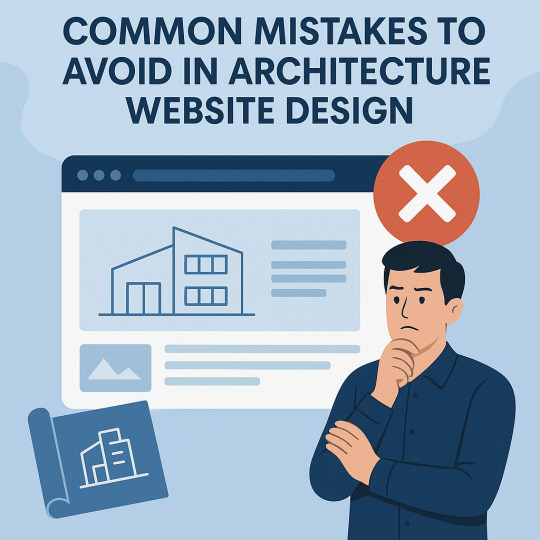
In today's digital landscape, your website is the blueprint of your brand. For architecture firms, Architecture Website Design is more than just aesthetics — it's about communicating expertise, attracting leads, and standing out in a competitive market. Yet, many firms fall into common design traps that can cost them credibility and conversions. In this blog, we explore the most frequent architecture website design mistakes and how to avoid them with practical, technical insights.
1. Overloading the Website with Visuals
Architecture is a visual industry — and while high-quality images are essential, overloading your website with large, unoptimized visuals can backfire. Many firms try to showcase every project, resulting in cluttered layouts and painfully slow load times.
This not only frustrates users but also harms SEO rankings and mobile performance. According to Google, 53% of mobile users abandon a site that takes more than three seconds to load.
How to fix it:
Use next-gen formats like WebP for images.
Compress and lazy-load media files.
Limit portfolio items per page and link to full case studies.
Balanced visual storytelling is the key to effective architecture website design — show just enough to entice without overwhelming.
2. Ignoring Mobile Responsiveness
With over 60% of global web traffic now coming from mobile devices, a desktop-only approach to design is outdated and risky. Architecture websites often suffer from oversized galleries or awkward layouts that don’t translate well to smaller screens.
Responsive design isn’t optional anymore.
Technical tips:
Use flexible grids (CSS Grid or Flexbox).
Set breakpoints for multiple screen sizes.
Implement mobile-first design in frameworks like Bootstrap or Tailwind.
A responsive architecture website design ensures accessibility and a positive user experience for every device.
3. Poor Navigation and User Experience (UX)
Visitors to architecture websites are often clients or collaborators looking for quick answers: Who are you? What have you done? How can they contact you?
Clunky menus, broken links, or buried content can drive them away.
UX best practices:
Use a clear top menu with categories like "About," "Portfolio," "Services," and "Contact."
Implement sticky navigation bars for easy access.
Highlight CTAs like “Book a Consultation” or “Download Portfolio.”
Great UX in architecture website design helps users discover your value fast — and keeps them engaged longer.
4. Lack of Project-Focused Portfolio Structure
An unstructured portfolio is a major red flag. Visitors want to explore your past projects, but many architecture sites either show too much or too little, with no way to filter or drill down.
Fix this with:
Categorized portfolio pages (e.g., Residential, Commercial, Urban). -
Filters for project type, location, or size.
Detailed case studies with challenges, solutions, and visuals.
Smart portfolio presentation sets the tone for your capability and professionalism, enhancing the impact of your architecture website design.
5. Neglecting SEO and Site Performance
A beautiful website that no one finds is a wasted investment. Architecture firms often neglect the foundational elements of SEO — like proper tagging, clean code, and content strategy — which limits their visibility.
Key SEO & performance practices:
Add relevant meta titles and descriptions.
Use schema markup for projects and team profiles.
Optimize for Core Web Vitals using tools like Google PageSpeed Insights.
Host on fast, reliable servers and use a CDN for image delivery.
Platforms like WordPress combined with plugins like Yoast SEO and WP Rocket can streamline performance and SEO for your architecture website design.
6. Inconsistent Branding and Aesthetic
Architecture is about precision and design integrity — your website should reflect that. Yet many firms suffer from branding inconsistency: mismatched fonts, erratic color schemes, and uneven design patterns.
Establish a cohesive identity with:
A defined color palette and typography hierarchy.
Consistent use of logos and visual styles.
A style guide or design system.
Strong branding makes your firm instantly recognizable and sets the tone for trust — a crucial goal of any architecture website design.
7. Not Integrating Contact or Lead Generation Tools
Some websites make it surprisingly hard to reach the company. Others fail to include forms, live chat, or even clickable phone numbers — turning potential clients away.
Conversion-focused design tips:
Include visible CTAs on every page.
Use sticky “Contact” or “Schedule a Call” buttons.
Integrate tools like Calendly, HubSpot, or Mailchimp for leads and automation.
Seamless lead capture transforms your architecture website design from a digital brochure into a business asset.
Conclusion
A well-executed architecture website design should function as a showcase, a sales funnel, and a statement of your firm's identity — all in one. Avoiding the mistakes we’ve covered — from poor mobile optimization to missed SEO opportunities — will help position your brand at the forefront of the industry.
0 notes
Text
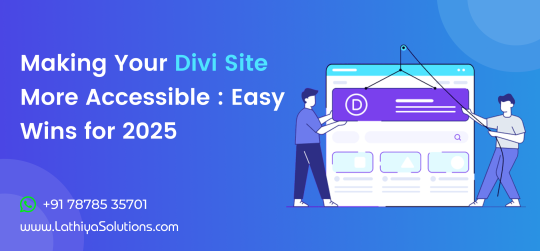
Making Your Divi Site More Accessible : Easy Wins for 2025
In today’s digital landscape, making your website accessible is no longer just a choice—it’s a necessity. Divi, one of the most popular WordPress themes, provides an easy way to create beautiful websites. However, when it comes to accessibility, it's crucial to follow best practices to ensure that everyone, including users with disabilities, can navigate and enjoy your site. This guide will walk you through some simple and effective steps to make your Divi site more accessible in 2025.
Why Accessibility Matters for Your Website
The goal of website accessibility is to ensure that all users, regardless of their physical abilities, can access and use your content. An accessible website not only expands your audience but also complies with legal standards and boosts SEO. Ensuring your Divi site is accessible provides a better experience for all users, leading to higher engagement and improved site performance.
If you're unsure where to start or need help implementing accessibility features, you might want to consider hiring a Divi theme developer who specializes in accessibility.
1. Use Accessible Fonts and Colors
One of the most important aspects of accessibility is text readability. Divi offers several customization options to help you choose fonts and color schemes that enhance visibility. Ensure that your text contrasts well with the background, making it easier for users with visual impairments to read. Additionally, opt for sans-serif fonts like Arial or Helvetica, which are generally easier to read.
By improving the readability of your website, you’re not only making it more accessible but also enhancing the overall user experience, which can contribute to better retention and engagement on your site.
2. Add Alt Text for Images and Media
Alt text (alternative text) is crucial for users who rely on screen readers. It helps describe images, videos, and other media for those who cannot see them. Divi makes it easy to add alt text to images in the settings panel.
For each image or media item on your site, make sure you add a meaningful description. Not only does this improve accessibility, but it also benefits SEO by allowing search engines to index your content properly.
If you need assistance with optimizing your images for accessibility, you could take WordPress development services to ensure everything is set up correctly and efficiently.
3. Ensure Proper Heading Structure
Headings (H1, H2, H3, etc.) are essential for both accessibility and SEO. They provide structure to your content, making it easier for users to navigate. Divi automatically assigns the H1 tag to your page title, but it's important to use H2 and H3 tags for subsections to maintain a logical hierarchy.
By ensuring your content is properly structured, you make it easier for screen readers to interpret your website and provide a better user experience for those with disabilities.
4. Add Keyboard Navigation for All Interactive Elements Not all users can use a mouse or touchpad to navigate your site. That’s why it’s essential to make sure all interactive elements, like forms and buttons, are keyboard accessible. Divi offers options to customize and add accessible navigation features. You can use plugins or custom code to enable better keyboard navigation, ensuring your website remains fully functional for all users. Regular updates and testing are key to maintaining accessibility.
5. Provide Clear and Simple Navigation A clear and easy-to-understand navigation structure is vital for accessibility. Ensure that your menus, links, and buttons are easy to find and use. Avoid cluttered layouts and focus on a streamlined user experience. Divi’s built-in navigation options allow you to create menus that are both user-friendly and accessible. For enhanced navigation, you may consider professional assistance to implement changes more efficiently.
6. Use Descriptive Link Text
Instead of generic phrases like "click here," use descriptive text that tells users exactly what they can expect when they click the link. For example, "Learn more about our services" is far more accessible than just "click here." This is important for users who rely on screen readers to navigate your site.
By making these small adjustments to your link text, you can significantly improve accessibility and ensure that all users understand where links will take them.
7. Test Accessibility Regularly
Once you've made the necessary changes to improve your Divi site's accessibility, it's essential to test it regularly. You can use tools like the WAVE Web Accessibility Evaluation Tool or the Axe Accessibility Plugin to check your site’s accessibility score. Regular testing will help you identify and fix any issues that may arise.
For those who manage multiple websites or require ongoing support, WordPress maintenance services can assist in ensuring that your site remains accessible and compliant with the latest web standards.
Conclusion
Making your Divi site more accessible is not just about adhering to legal requirements - it’s about providing a better experience for all users. By implementing these simple steps, you can ensure your website is accessible to everyone, regardless of their abilities. From improving font readability to ensuring keyboard navigation and testing regularly, there are plenty of ways to enhance accessibility.
If you find accessibility implementation challenging or time-consuming, there are professionals who can help you make your site more inclusive. Additionally, regular updates and maintenance are crucial to keeping your site accessible and up to date.
0 notes